Connection Search : Configured Connection Search Tool¶
Summary¶
Connection Search is an application that allows the user to search for connections between endpoints on the ACI fabric.
General Overview¶
The Connection Search GUI provides a simple search bar. The user can enter a query into this search bar and the results are then displayed.
The results are in the format of a table where set of IP addresses or subnets in the first column corresponds to connection sources, a set of IP addresses or subnets in the second column corresponds to connection destinations, and a final column that shows which filters are applied to these connections.
Each row of the table is for a unique source-dest combination.
A search query consists of a set of attribute=value tuples. Any attribute can be used at most one time in a given search. If an attribute is not specified, then the search will assume those omitted attributes should not be used to qualify the results. For example, if NO attributes are specified, then ALL connections will be reported. If sip=10.11.12/24 is specified, then only connections that have a source that is covered by the subnet 10.11.12.0/24 will be reported.
Installation¶
Connection Search is part of the acitoolkit and will be installed at the same time. The installation details can be found here.
Web based Usage¶
Connection Search should be run as a web application. Running Connection Search as a web application is done by switching to the connection_search directory and running the application:
cd acitoolkit/applications/connection_search
python aciConSearchGui.py
By default, Connection Search will run locally on the loopback address. Accessing the tool is done by running a web browser locally and pointing to the following URL:
http://127.0.0.1:5001/
Upon pointing the web browser to the Connection Search URL, the Connection Search welcome screen along with the navigation menu on the left hand side will be displayed.
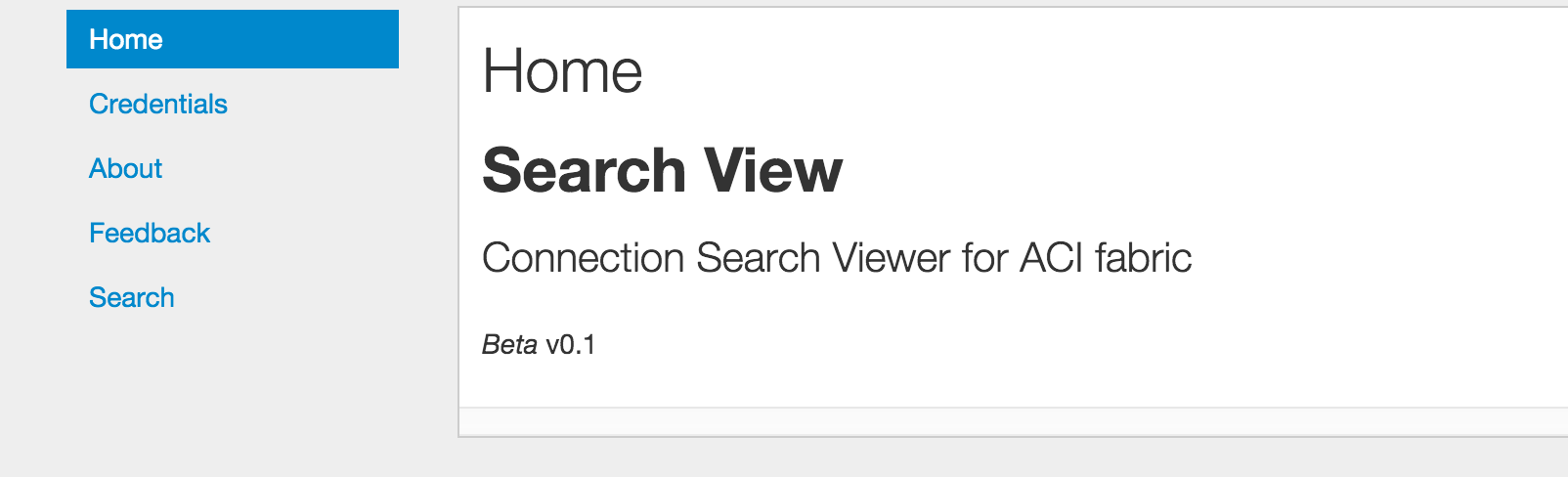
Credentials¶
Entering the APIC credentials is necessary for Connection Search to be able to perform searches. Selecting the Credentials in the navigation menu will bring up the Credentials screen where the APIC credentials can be entered.
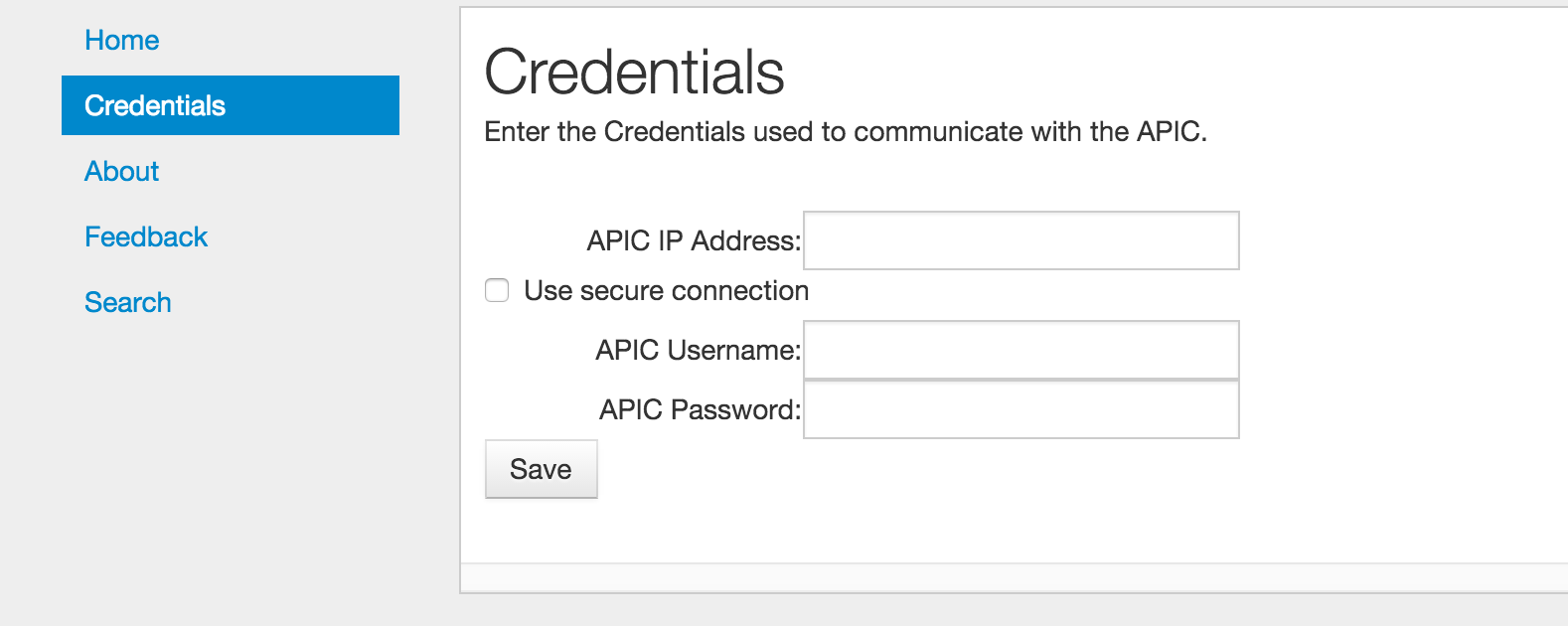
A number of fields allow the entry of the APIC credentials. These fields are:
APIC IP Address: This field is the IP address used to communicate with the APIC.
Use secure connection: When selected, this checkbox indicates that the APIC communication uses https instead of http.
APIC Username: The username used when logging in to the APIC.
APIC Password: The password used when logging in to the APIC.
The credentials are stored with Connection Search by selecting the Save button. Once the credentials are entered, they will be saved as part of the user session on that browser. This means that another window or tab using Connection Search can be opened on the same machine without having to re-enter the credentials.
When entered, the current credentials are shown as in the screenshot below. Note that for security purposes, the password is not displayed. Clicking the Reset button will cause Connection Search to forget the current credentials, but will not impact the APIC in any way.
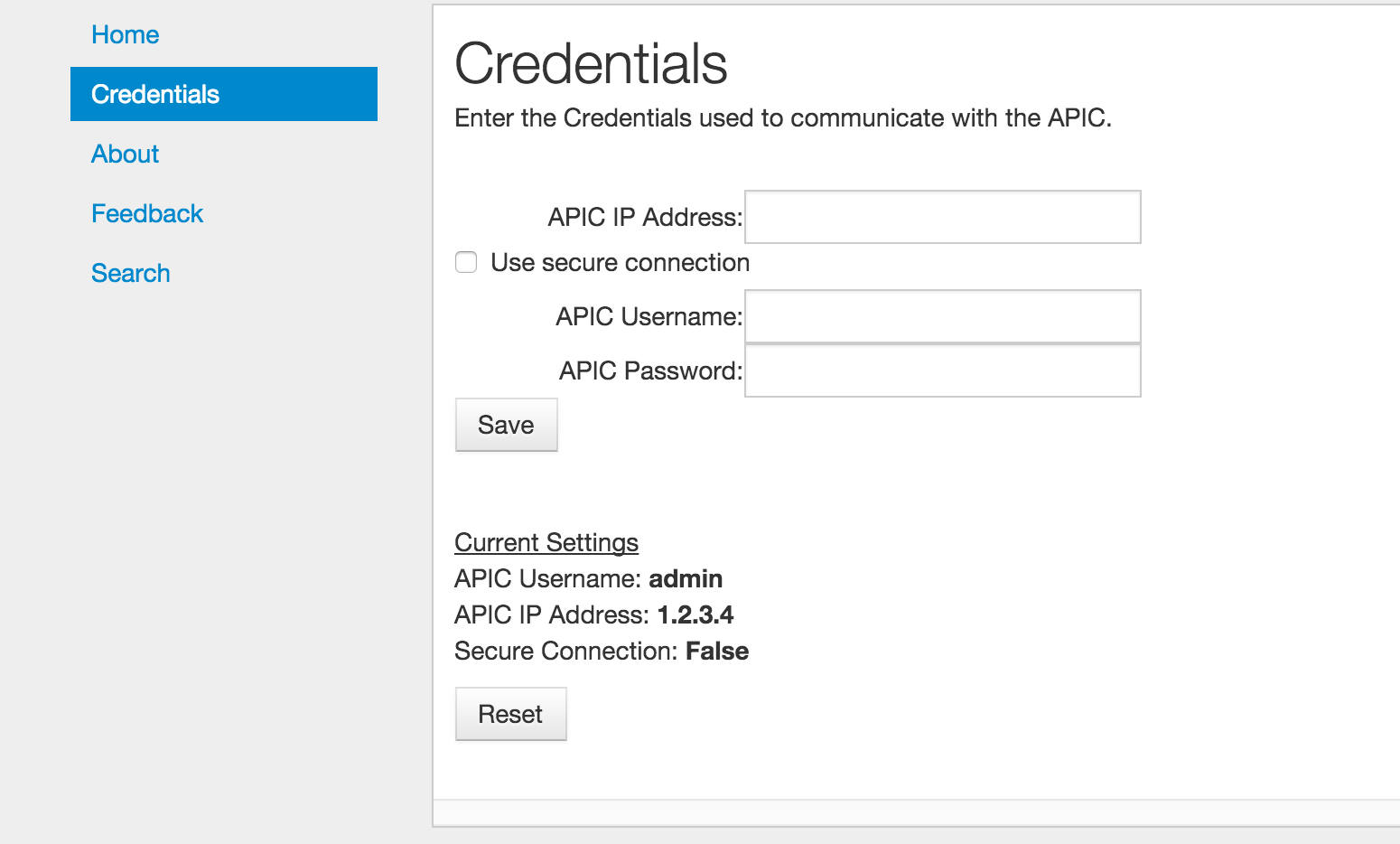
Performing a Search¶
Selecting Search from the navigation menu will bring up the main search screen. Note that when this item is initially selected the Connection Search application will read in the configuration of the APIC. This may take some time depending upon the size of your configuration as well as the speed of your network connection. Your browser may indicate that it is “waiting on 127.0.0.1” while the configuration is loading. Please be patient.
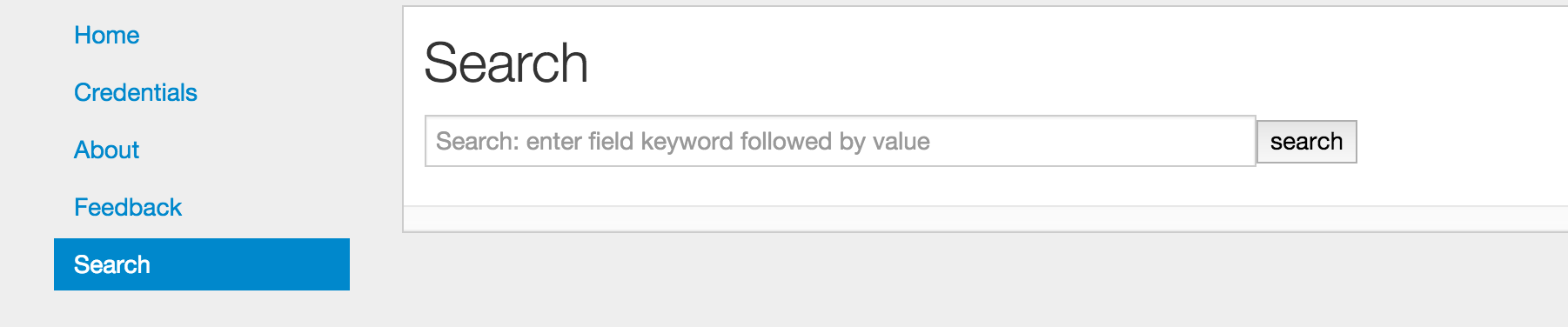
A search consists of entering the search filter criteria in the search bar and then pressing the SEARCH button. If no criteria is entered, all connections will be displayed.
The search criteria consists of a set of attribute=value tuples separated by spaces. Each attribute can only be used once. If it is used more than once, the last one is the only one that will take effect.
The Attributes are as follows:
tenant: The name of the tenant to conduct the search in. Note that this will be the tenant used for both the source and the destination so it will not find connections that are end-points using services shared from a different tenant. A search that does not specify the tenant should be used when looking for these kinds of connections.
The tenant name can also contain a simple “*” as a wild-card. For example, tenant=foo* will match on tenants with the name foo, foobar, and foo_xyz. tenant=foo*bar will match on tenants with the name foobar and foohellobar, but not foobar5.
context: The name of the context to conduct the search in. Like the tenant attribute, this one will apply to both the source and destination and can contain wild-cards. The context attribute would typically be used in conjunction with the tenant attribute, but that is not required.
contract: The name of a contract can be specified and only connections that use contract(s) with that name will be selected. Note that the contact name cannot be further qualified with the tenant name. However, the tenant name can be one of the attributes, but that will limit the result to only endpoints that are under that tenant.
sip: The source IP address or source subnet. When entering an address, it should be in the defacto standard form of a.b.c.d. For example, 10.2.5.8. When entering a subnet, it should take the form of a.b.c.d/s where “s” is the length of the subnet mask. Any of the prefix digits that are omitted are assumed to be zero. For example, 192/8 is equivalent to 192.0.0.0/8 and 192/16 is equivalent to 192.0.0.0/16. The sip attribute does not accept the “*” wild-card.
Note that when doing a search where the matching criteria can be either more or less specific than the field in the policy, the result displayed with be value in the policy. For example, if a search is done for sip=1.2.3.0/24 and there is a L3Out that has the address 1.2/16 that matches that sip, the output result will show 1.2/16. Similarly, if there is an EPG with addresses 1.2.3.4/32 and 1.2.3.89/32, the result displayed in the source column will be 1.2.3.4/32 and 1.2.3.89/32.
dip: The destination IP address or destination subnet. See sip above for how this attribute works.
dport: The layer 4 destination port or port range. This attribute implies that the prot field is tcp udp and the etherT field is ip unless otherwise specified. The format is either a single value or a range. When entering a range, the minimum value should be separated from the maximum value by a dash “-”. For example, dport=80 or dport=20-45. A limited set of common protocol acronyms can also be used. The currently supported set is:
‘http’, ‘https’, ‘ftp-data’, ‘smtp’, ‘dns’, ‘pop3’, ‘rtsp’, and ‘any’sport: The layer 4 source port or port range. This attribute works just like the dport attribute above.
prot: The layer 4 protocol type. This attributes allows the user to select which protocol to search for. Possible values are:’icmp’, ‘igmp’, ‘tcp’, ‘egp’, ‘igp’, ‘udp’, ‘icmpv6’, ‘eigrp’, ‘ospfigp’, ‘pim’, ‘l2tp’ and ‘any’.
If the prot attribute is specified, then the etherT attribute is assumed to be ip unless otherwise specified. If the prot attribute is specified as any, then the etherT is not assumed. Note, that there is really no reason to specify prot=any as this is the default anyway.
etherT: The Ethertype of the protocol. Typical values for the etherT attribute are ip or arp. Specific numeric values can also be used, however they will be matched against the actual string value provided by the APIC filterEntry object, so a value of 800 will not match ip.
The etherT field is assumed to be ip if the prot field is specified to be an IP protocol. It is assumed to be arp if the arpOpc attribute is specified.
arpOpc: The ARP opcode. Possible values are req, reply and any. The default is any. When the arpOpc is specifed, the etherT is assumed to be arp.
applyToFrag: Apply to fragments attribute. Possible values are yes, no and any. The default is any.
tcpRules: TCP rules. This allows the user to specify the TCP rules to match. Use of this field in Connection Search has not been fully validated and so should be used with caution (it will do no harm so you may play around with it, just be aware the results may not be what you expect). It must be entered exacty the way the APIC specifies it the FilterEntry object. If tcpRules are specified, then the prot attribute is assumed to be tcp.
When the search results are displayed, placing the cursor over a table cell will cause a fully qualified name of the EPG or OutsideEPG to be displayed and the contract.
For communication within an EPG, i.e. between two end-points that are in the same EPG, Connection Search will create an “implied” contract that is both provided and consumed by that EPG. The filter in that contract will allow all communication. When the cursor hovers over the filter cell for such a connection, the contract name will begin with “implied” followed by a number that makes it unique. This contract does not actually exist in the APIC.
Examples¶
The following are a few examples of searches and explanation of the results.
Example 1¶
Find all the connections whose source IP address is in the subnet “192.0.0.0/8”.
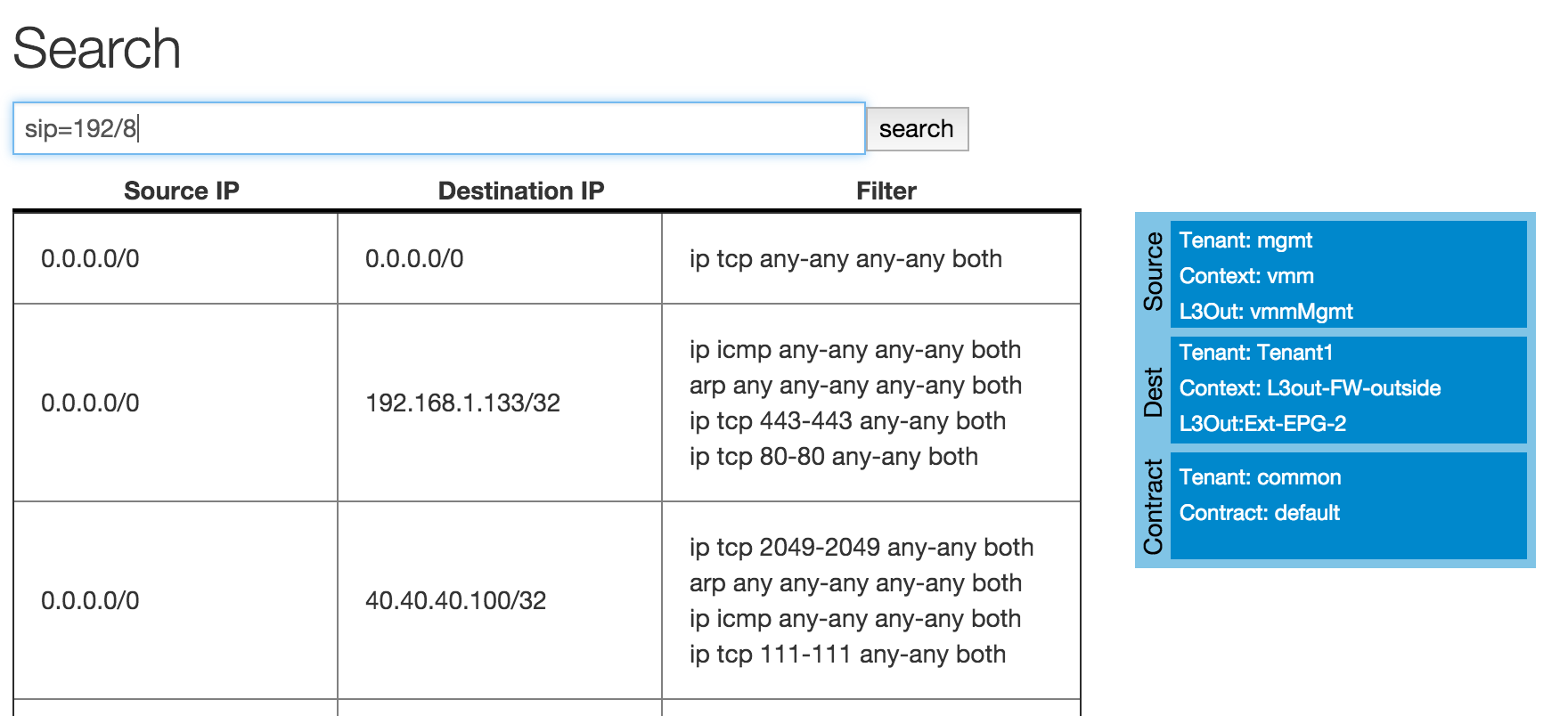
Here we see how the search is contructed, sip=192/8. This tells the application to find all connections whose
source IP address has the first 8-bits equal to “192”.
The results show three connections. The first shows traffic from 0.0.0.0/0 to 0.0.0.0/0. This shows that all
traffic from the mgmt tenant can be switched to Tenant1 L3Out-FW-outside as long as it is TCP traffic.
It has a filter of ip tcp any-any any-any both which should be
interpreted as:
- EtherType = IP
- IP protocol = TCP
- L4 destination port minimum = any
- L4 destination port maximum = any
- L4 source port minimum = any
- L4 source port maximum = any
- Direction with respect to destination = both
The following two rows show connections from Tenant1 to Tenant1, i.e. they correspond to different traffic
than the first row.
Note that there were additional results that are not shown in the above image.
Example 2¶
This next example shows a search looking for traffic in a tenant named “Tenant1”, whose destination is to anything
in the 192.168.0.0/16 subnet on any layer 4 destination port number in the range of 80 to 500.
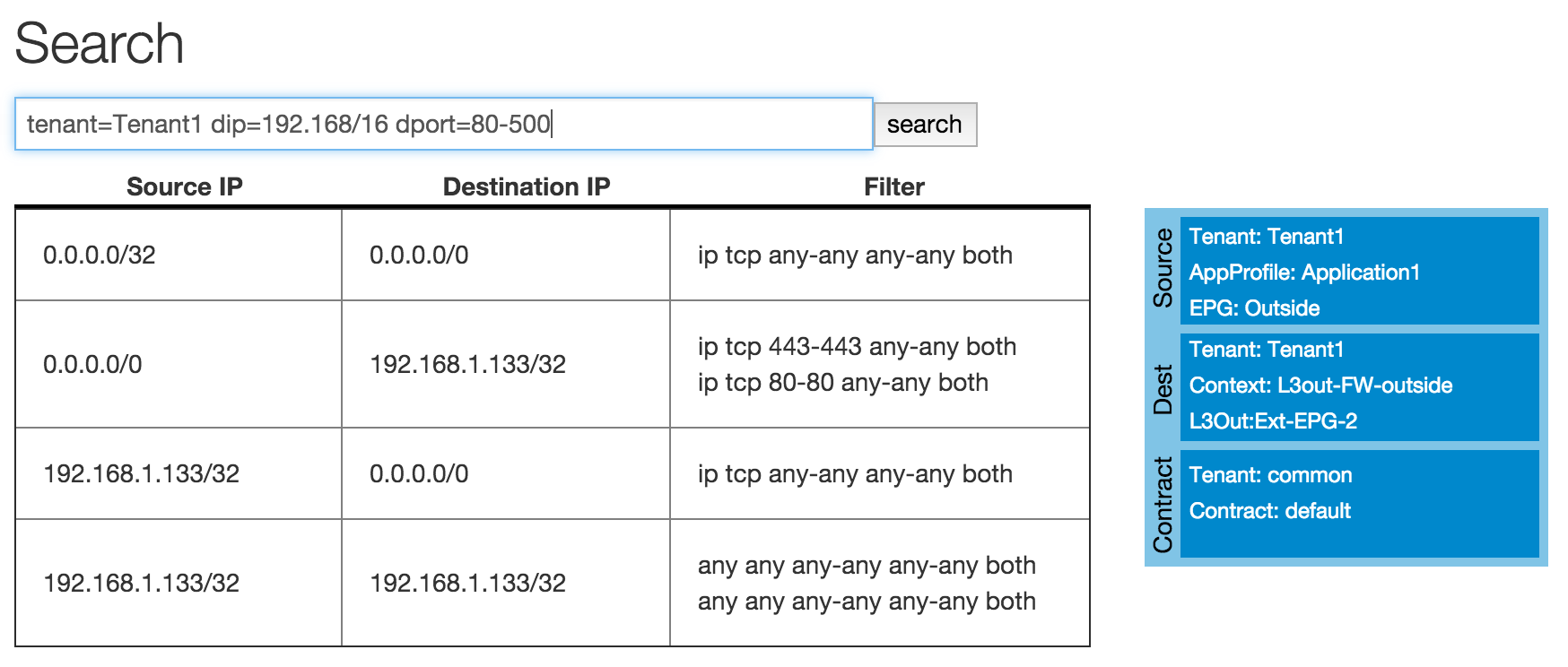
The results show 3 connection groups. The first one is from a host IP of 0.0.0.0/32. This looks funny and is
probably a configuration error in the APIC. The destination here is 0.0.0.0/0 and the filter is for any
TCP traffic. 0.0.0.0/0 in the destination column covers the search criteria of dip=192.168.0.0/16,
and the filter of any-any for the destination port range covers the search criteria of dport=80-500.
Example 3¶
In this query, the user wants to see all of the destinations that host 192.168.1.133 in tenant “Tenant1”
can send traffic to.
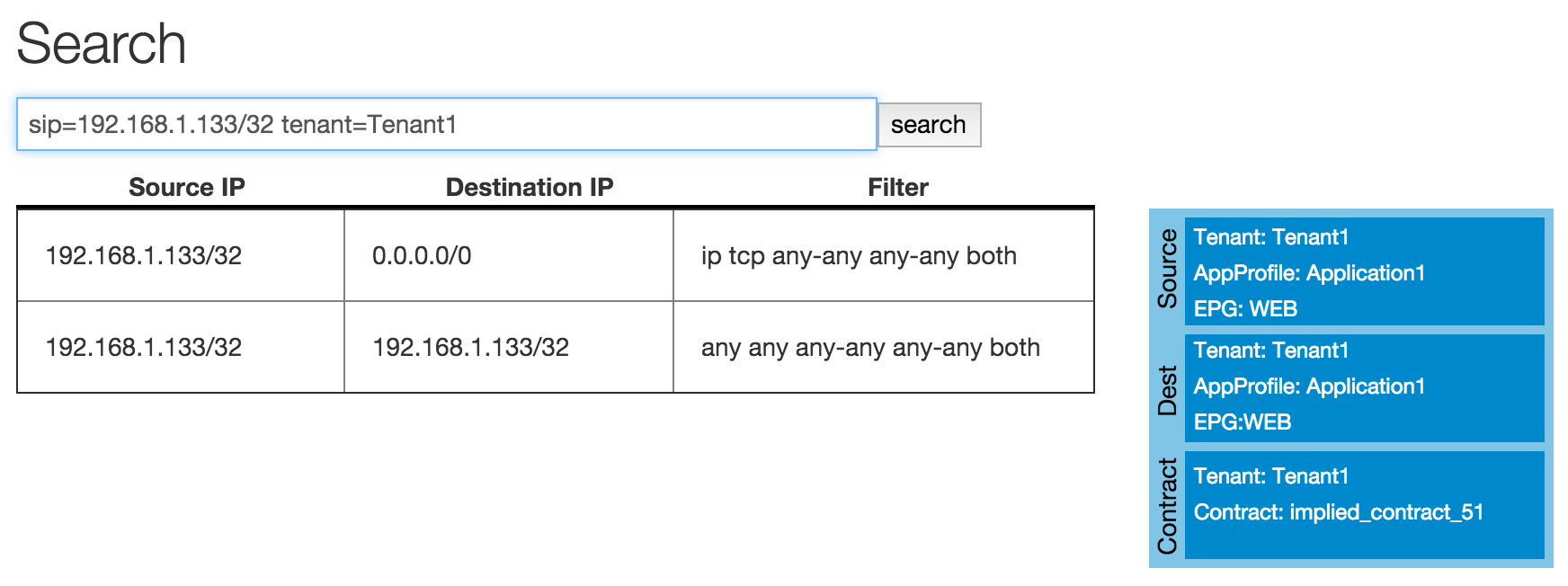
Here there are two results. The first shows that this host can send traffic to default route of 0/0 for any TCP
traffic. The second row shows that this host can communicate with itself using any protocol. This second one
has a fully open filter of any any any-any any-any both. When we place the cursor over this row we can see that
this was an “implied” filter. The implied filter is created by the connection search tool to show that end-points
within an EPG can communicate with each other without any constraint.
About¶
This is a simple summary screen with a link to the documentation and a description of the software license.
Feedback¶
This screen provides the ability for the users to submit comments, suggestions, feature requests, and bug reports directly to the authors of the tool.
Command Line Usage¶
Connection Search can also be run as a command line application. This is done by switching to the Connection Search directory and running the application:
cd acitoolkit/applications/connection_search
The application is run with options provided in the command line. The help for this command is shown by:
python aciConSearch.py --help
The output for this command is shown below:
usage: aciConSearch.py [-h] [-u URL] [-l LOGIN] [-p PASSWORD]
[--snapshotfiles SNAPSHOTFILES [SNAPSHOTFILES ...]]
[-tenant TENANT] [-context CONTEXT] [-sip SIP]
[-dip DIP] [-dport DPORT] [-sport SPORT]
[-etherT ETHERT] [-prot PROT] [-arpOpc ARPOPC]
[-applyToFrag APPLYTOFRAG] [-tcpRules TCPRULES]
Connection Search tool for APIC.
optional arguments:
-h, --help show this help message and exit
-u URL, --url URL APIC IP address.
-l LOGIN, --login LOGIN
APIC login ID.
-p PASSWORD, --password PASSWORD
APIC login password.
--snapshotfiles SNAPSHOTFILES [SNAPSHOTFILES ...]
APIC configuration files
-tenant TENANT Tenant name (wildcards, "*", accepted), default "*"
-context CONTEXT Context name (wildcards, "*", accepted), default "*"
-sip SIP Source IP or subnet - e.g. 1.2.3.4/24, default: "0/0"
-dip DIP Destination IP or subnet - e.g. 1.2.3.4/24, default:
"0/0"
-dport DPORT Destination L4 Port value or range, e.g. 20-25 or 80.
Default: "any"
-sport SPORT Source L4 Port value or range, e.g. 20-25 or 80.
Default: "any"
-etherT ETHERT EtherType, e.g. "ip", "arp", "icmp". Default: "any"
-prot PROT Protocol, e.g. "tcp", "udp". Default: "any"
-arpOpc ARPOPC ARP Opcode, e.g. "req", "ack". Default: "any"
-applyToFrag APPLYTOFRAG
Apply to fragment, e.g. "yes", "no". Default: "any"
-tcpRules TCPRULES TCP rules, e.g. "syn", "fin". Default: "any"
The APIC credentials are provided with the –url, –login, and –password options.
The remaining fields follow the attributes described above for the GUI version of the tool. Note that when aciConSearch.py is used from the command line in this manner, the APIC configuration will be loaded and a single search conducted. When the GUI version is used, the APIC configuration is loaded and multiple searches can be made against it without doing a re-load.